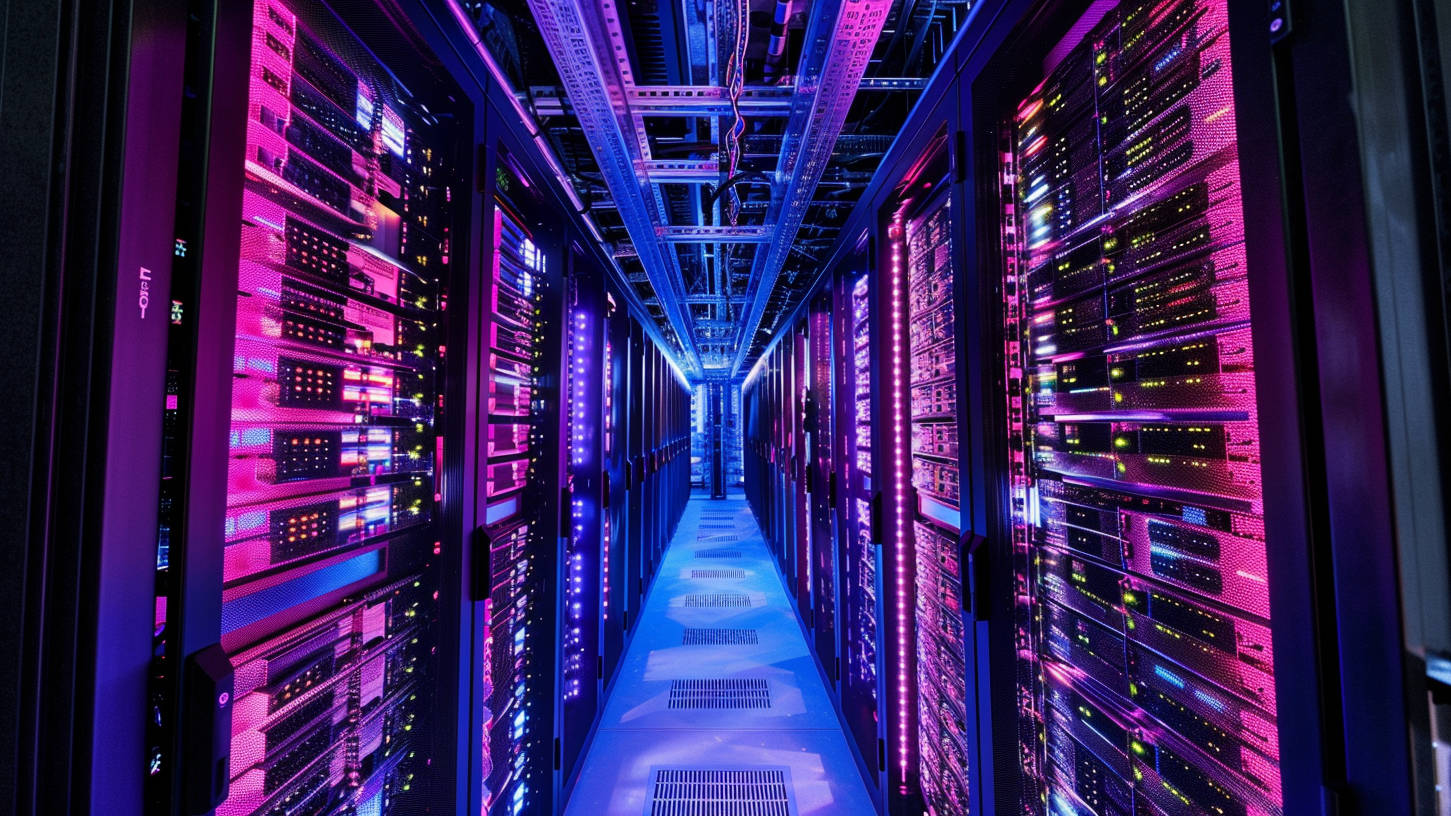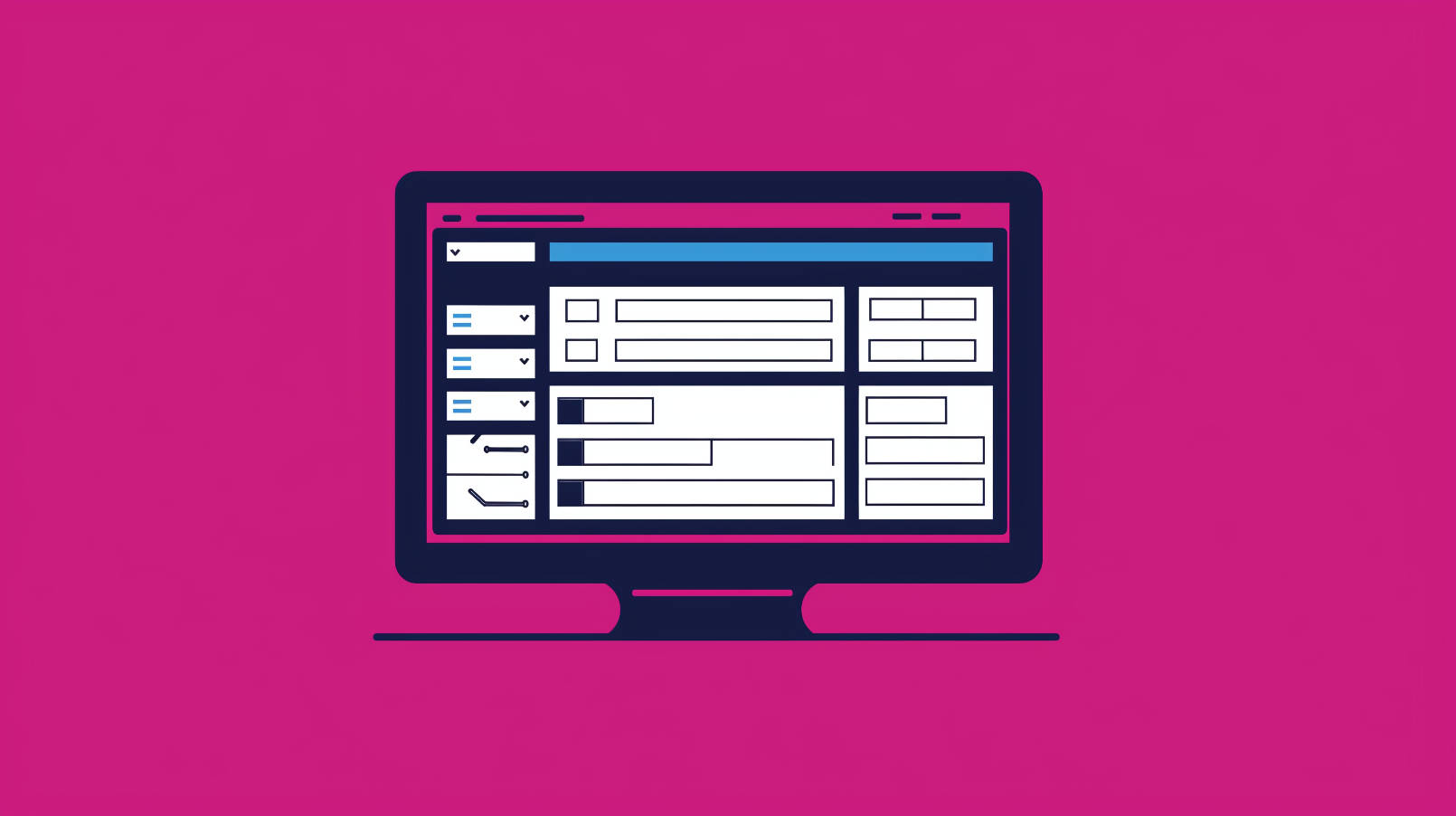It happened.
You wrote that amazing blog post, hit publish, and for whatever reason, your readers can’t see it. You’ve deleted your site cache, logged out, and tried everything in your power to resolve the issue, and it’s just not working. You need some professional help.
You’ve already shared the link on Twitter, Facebook, Tumblr, Friendster, and Orkut, so you’re anxious to get this issue resolved now.
Don’t worry. Everything is going to be just fine. This is actually a time where going slow is going to end up saving you a lot of time, and lead to a faster resolution of your WordPress issue.
How to Submit a WordPress Support Request
There are five key parts to every great support request. Today I’m going to tell you what they are, and walk you through submitting a well-formed, helpful request to your WordPress support team. Whether it be us, or whatever other team you rely on for WordPress help, including the awesome WordPress support forums, this guide is going to give you the step by step guide to getting your site issues resolved more quickly.
Step 1. Take A Deep Breath

Staying relaxed is essential to getting through your web emergency.
I’m not joking about this at all. We handle a lot of high pressure situations here at WP Site Care, and I honestly wouldn’t be able to handle them without a clear mind.
- Take a quick break over at calm.com, or download their awesome app. Even if you only do a quick two minute session, taking a moment to pause will help you see the problem with a clear mind, and that’s crucial to clearly communicating and understanding that the problem will be resolved, it’s just going to take a little time.
- If you’re a more anxious type like I am, and 2 minutes seems like an eternity, just take a few deep breaths and go to your happy place, so you can think about things rationally. “HELP!” is an email subject that will definitely grab attention, but it’s not going to get your issue fixed more quickly.
Step 1a. Make Sure You Submit the Ticket to the Right Place
This may seem obvious but it’s a vital step. We’ve had many clients call us upset because we never replied to their very important ticket. After some research we almost always found that the ticket had been submitted to the wrong portal or the wrong email address.
A huge number of companies use support@website.com for their support email address, so it’s not uncommon to send it to the wrong place creating a new ticket, especially if you’re doing it from your phone or you’re in a rush.
I always recommend to clients that they save the people or companies they need to talk with the most as contacts. Simply add support@sitecare.com to your saved contacts list to make sure there aren’t any misfires next time you need to speak with us.
Here’s a quick video to show how to add us as a contact in gmail:
Step 2. Focus on the Details

I could go on and on about the importance of details in a support ticket.
When it comes to support, the details shall set you free.
Nothing will get your issue resolved more quickly than providing as much detail as possible in your first support request. Nothing.
Imagine trying to order a sandwich, stepping to the counter and blurting out “HOAGIE!”. Would you expect that Sandwich Artist to intuitively build a chicken bacon ranch sub with tomatoes and pickles? Our team, and most other support teams I’ve encountered, are eager to help out. We need a little more information before we start stacking meat and cheese on that fresh baked bread. (Sidenote: How obvious is that that I’m writing this hungry?)
Here’s a list of things to consider when crafting your initial WordPress support ticket. Think of it as your “menu”:
- When exactly did you first notice the problem?
- Have any updates been applied to your website recently?
- Have you changed themes or made any design changes?
- Have you installed any new plugins?
- Can the issue be replicated on multiple devices?
- Is your problem happening in one browser, or all of them?
- Have you seen any emails or updates from your web host about potential maintenance or widespread outages?
- Do you see any specific error messages?
It seems like an extensive checklist, but there will almost always be one or two items that stand out right away. Gather as much information as possible and get ready to package it as a nice little gift. Your WordPress support team should be ready to receive your neatly packaged present and excited to take a look at what’s inside.
Speaking from personal experience, nothing makes me happier than a customer who has taken the time to dig into a few quick details. We don’t expect you to troubleshoot the issue or even start looking for solutions, but a nicely formed request means we can get to work the minute we hear from you, and it makes me really like you, We can best help those who help themselves.
Step 3. Articulate and Communicate

Now that you’ve grabbed the most important details, it’s time to start drafting your email or support ticket.
Write an award-winning subject line
The subject line is the most important part of any support email that you write.
The contents of the email are obviously important too, but the subject line has the ability to turn the wheels in the mind of a technician before they even open the email. You can communicate loads of information in a sentence or two.
Take a look at a few examples of subject lines that need some serious work:
URGENT!!
That subject line is definitely an attention-grabber, but does it help the tech responding get any closer to understanding what the problem is, let alone solving it?
Need help! Site is broken!!
That subject line adds a little bit more context, but not enough to start down a path of resolving issues.
wordpress help
As silly as that subject line looks, it’s probably one of the most common that we see. If I’m only looking at the subject line, I’m not sure whether WordPress help is something that they’re looking for, offering themselves, or if they accidentally typed a google search into our contact form.
An important thing to note is that we’ve all submitted dumb support requests before. If you’ve done any of the things that I’m using as bad examples, please know that you’re not alone. I’ve done them all before too. This post is about education and getting everybody on the same page. We’re all learning!
Now let’s take a look at a few really nice email subject lines:
URGENT: 502 Error on my blog post after clicking publish.
This is a great subject line. My mind immediately starts down the road of troubleshooting caching plugins or web servers when I see that subject line. I know that the issue needs attention right away. The error message is established, and the action that took place when the problem showed up are all clearly communicated in exactly 10 words.
Permalinks have all changed and there are broken links all over the website. No recent changes made.
Again, I can tell this is something that needs to be handled quickly, even though URGENT or HELP isn’t explicitly spelled out, I know from experience that broken links means your business or readership is affected now, so I can jump right in to start working on a resolution. Even if “permalinks” isn’t part of your current vocabulary, explaining in your subject line that there are broken links and users can’t get around your site is definitely enough detail to get the wheels turning.
The Body of Your Support Email Is Where You Make Your Case
If we think of the subject line as the thesis of your support ticket, think of the body of the ticket as where you show your work.
The content of your message is important, but so is structure. Here’s a non-comprehensive list of my favorite things to see in support emails:
- Brevity works wonders – Details are important, but they should make up the meat of your request. A long history or backstory might be helpful in some very special cases, but usually getting to the point is the best approach.
- Use lists or bullet points – Organization is a beautiful thing. Finding questions or useful information buried in a sea of a 900 word essay is tough for any support team. Put the highlights on your request in a list toward the beginning of the email, and if you still feel like more information will be helpful, include that below.
- Certain information is always useful – I think pretty much every support technician would agree that the the browser, Operating System, and when the issue started occurring are all baseline pieces of information that can help with a faster diagnosis. If you’re unsure, use a tool like supportdetails.com. Just visit the website, and it will display lots of useful information about your computer and environment. You can email those direct to the support team, or include the details in your email as well.
- Screenshots or videos are golden – “A picture is worth 1,000 words” definitely isn’t limited to photography. Screenshots are incredibly helpful as they communicate a lot of information with no words at all. If you’re not sure how to take a screenshot, you can use a free tool like CloudUp to get started (it’s free). Opinions on this may vary, but I actually prefer full screen screenshots instead of images cropped to be focused on the error message. I can usually pickup quite a few more details by seeing the full browser window, or other elements of the desktop.
Congratulations, you’re an expert on writing support tickets! Now you can teach your friends!
Step 4. Follow Up

Ticket response times can vary depending on where you’re making your request. Free support will likely have the slowest response time, although that’s definitely not always the case. It’s reasonable to expect a wait time of a few hours, but anything over 24 hours seems extreme.
If you’ve submitted a support ticket and haven’t heard a response in over 24 hours, chances are the team is either buried, or they didn’t get your message.
Obviously for an urgent issue, you don’t have this kind of lead time. You need a faster resolution so you can’t wait several days for work to begin. A professional support team should be responding to emergency tickets in 30 minutes or less.
This is where follow up becomes crucial. I lean toward giving people the benefit of the doubt, so if I submit a support ticket and hear crickets, I like to give a second chance. I’ll email again with more details explaining that I really do need help now, and see how that goes over. I’ll also frequently look for other communication options like phone or live chat to see if that can help expedite the process. Funny enough, Twitter has been a great place to get responses when other channels have been exhausted.
Now take all of that with a grain of salt. If you need to knock down the door every time you’re looking for an answer to a support request, you may not be working with the right team. Expectations clearly aren’t being met, and that’s not good.
It’s totally fine to keep the support team honest and meeting promised deadlines. Never hesitate to do that.
Step 5. Show Gratitude
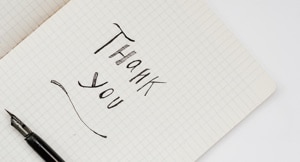
Showing gratitude is a lot more powerful than one would think. One thing I’ve learned when working with support teams myself, is that it’s more than likely that you’ll end up working with the same individuals again and again.
We need those people to be our advocates and partners, and a little kindness goes a long way in that effort.
Now I’m not suggesting that we award support technicians a badge of honor for troubleshooting a widget issue. But acknowledging they did the work, and that you’re appreciative goes a long way in building relationships and getting the support team “on your side”. This is especially true in the WordPress.org forums. Everyone offering support there is a volunteer, so they actually do deserve a badge of honor. Show them your gratitude. Seriously.
In the same way that support techs get satisfaction from resolving your website issues, you’ll get satisfaction from knowing you put a smile on their face with a simple thank you.
Carrying the Conversation Forward
Like I mentioned earlier, none of this is rocket science (except for the paragraph about rocket science). WordPress support doesn’t have to be complicated, but like most things, best practices go a long way. Did you learn something new about support today? Any helpful tips that you can share with someone else so they they get better support?
The goal of writing this post was definitely to improve the customer service experience for people. Bad support experiences make me cringe, and more understanding and empathy is beyond critical for ensuring a better exchange for everyone involved. You deserve amazing support. This article is your blueprint to treat yourself.