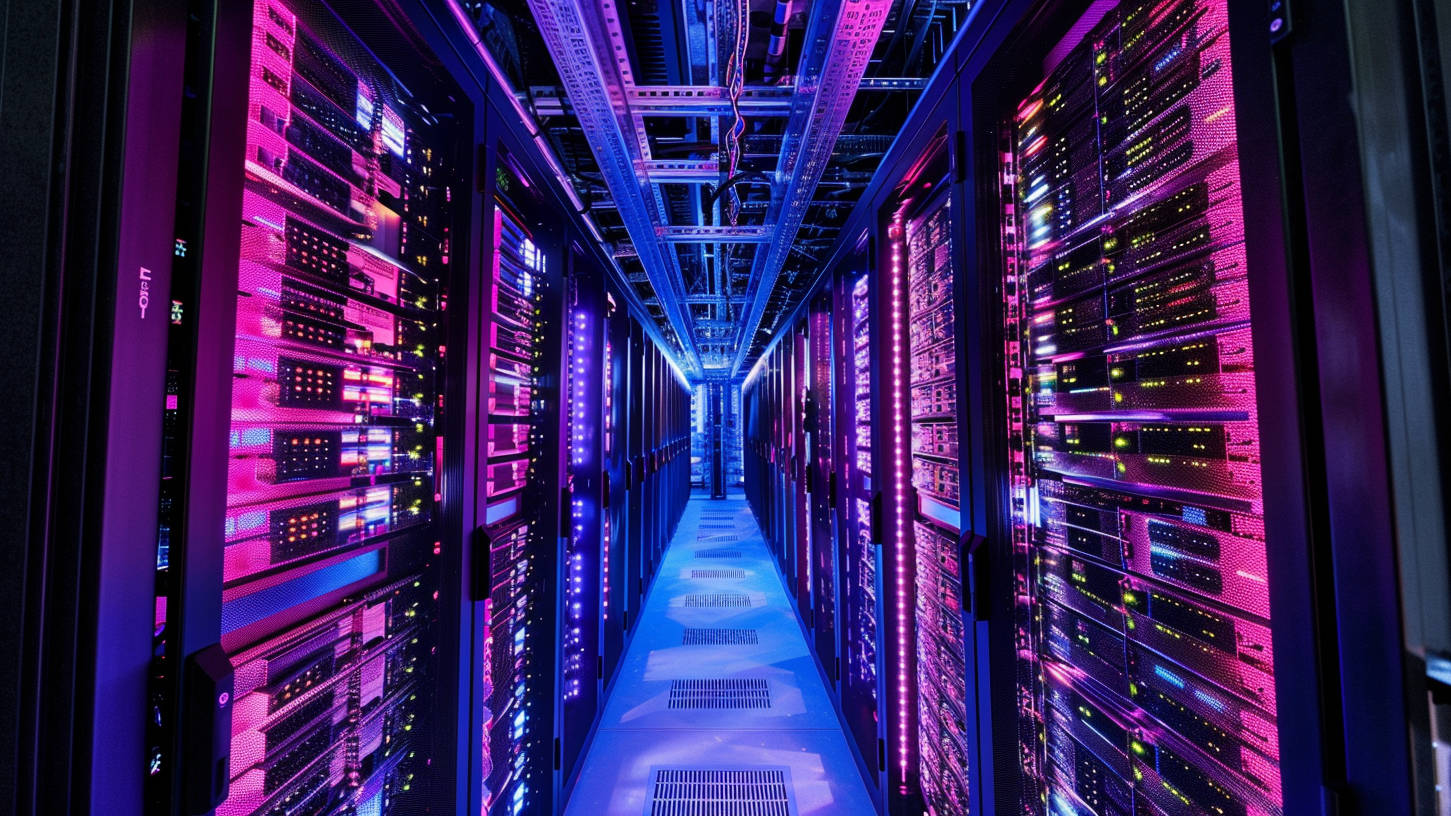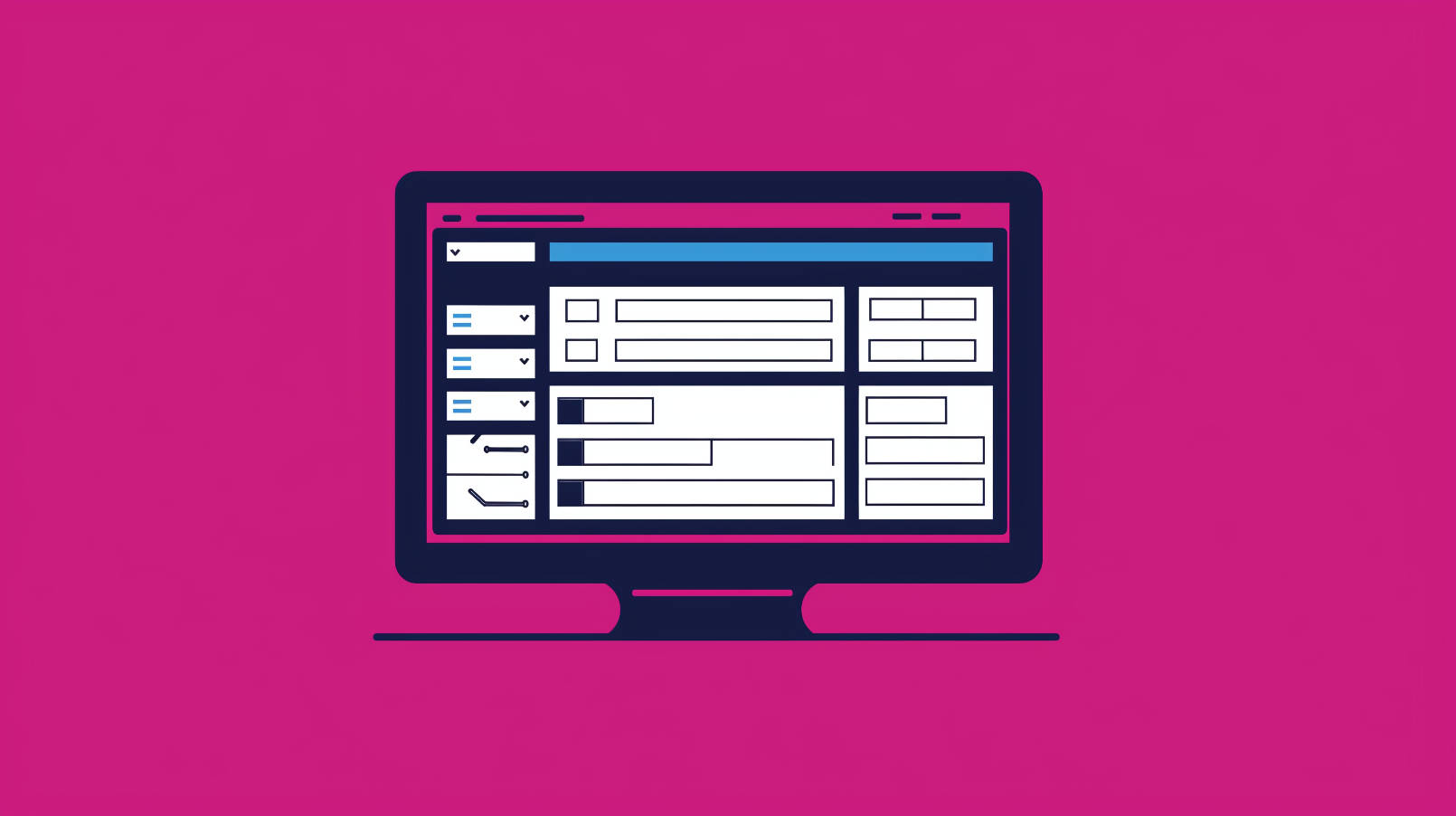Much like any regularly-used piece of equipment or machinery, a WordPress site needs routine maintenance and updates to ensure it performs optimally. On occasion, this may require temporary site downtime so that developers can implement updates or fixes to code, plugins, or themes.
WordPress caters to this eventuality with a selection of maintenance mode plugins, which enable registered users and administrators to work on the site’s backend while keeping the site unavailable to the public for a short period.
This blog explains what maintenance mode is, when it’s needed, what potential disruption it can cause if not implemented correctly, and how to choose and set up a maintenance mode plugin on your WordPress site.
What is WordPress maintenance mode?
WordPress’ Maintenance Mode is similar to the Back In 5 Minutes signs that retailers hang on their locked shop doors when needing to pop out to run errands. It’s activated using a WordPress plugin to set up a dedicated landing page that lets online visitors know that the site is temporarily offline for maintenance and repairs and will be back online shortly.
Why is maintenance mode important?
Communicating to visitors that a website is only momentarily inaccessible is essential for discouraging any assumptions that a business or website no longer exists. Companies that fail to explain why their websites can’t be reached risk losing potential leads and conversions; this is especially true for eCommerce sites, where any downtime can lead to a loss in sales and revenue.
In addition, a maintenance mode plugin lets you pass a 503 status onto Google to let Google know not to crawl and index your site until you are back online again. Why is this important? If taken offline, all links to your site will appear broken, leading to ‘404 Page Not Found‘ errors when anyone (including Google Bot) attempts to access it. You then run the risk of Google de-indexing your site, negatively impacting its rankings and visibility in search.
WordPress Maintenance Mode alerts Google that your site is temporarily unavailable by redirecting Google to a 503 HTTP message. Google’s Bot then knows not to crawl and index your website and to come back for re-crawling only once you are happy for it to do so.
When do I need to use maintenance mode?
Most minor site tweaks or updates, such as uploading content, adding new pages, or installing plugins, won’t need maintenance mode activated. However, there are instances when putting a website into maintenance mode comes in handy. It is wise to take a website down when making significant changes to a WordPress site, such as changing themes or implementing feature upgrades, switching or upgrading plugins, or migrating a website to a new domain. This is especially true for websites that don’t have a staging website for testing new changes.
Can anything go wrong when my WordPress site is in maintenance mode?
Apart from de-indexing concerns, it is also possible for a site to get stuck in maintenance mode once updates have been completed, leaving the site inaccessible to online users and Google far longer than planned.
This may happen if you:
- Try to update too many plugins at once.
- Close the browser before an update is complete.
- Or if there’s an error resulting from compatibility issues when updates are being made.
To fix this error, you’ll need to log into your site using a file transfer protocol (FTP) program to find and delete the .maintenance file in your site’s root folder. If deleting the file doesn’t resolve the issue, you may need to rerun the last update from when your site became stuck in maintenance mode to ensure the update was successful.
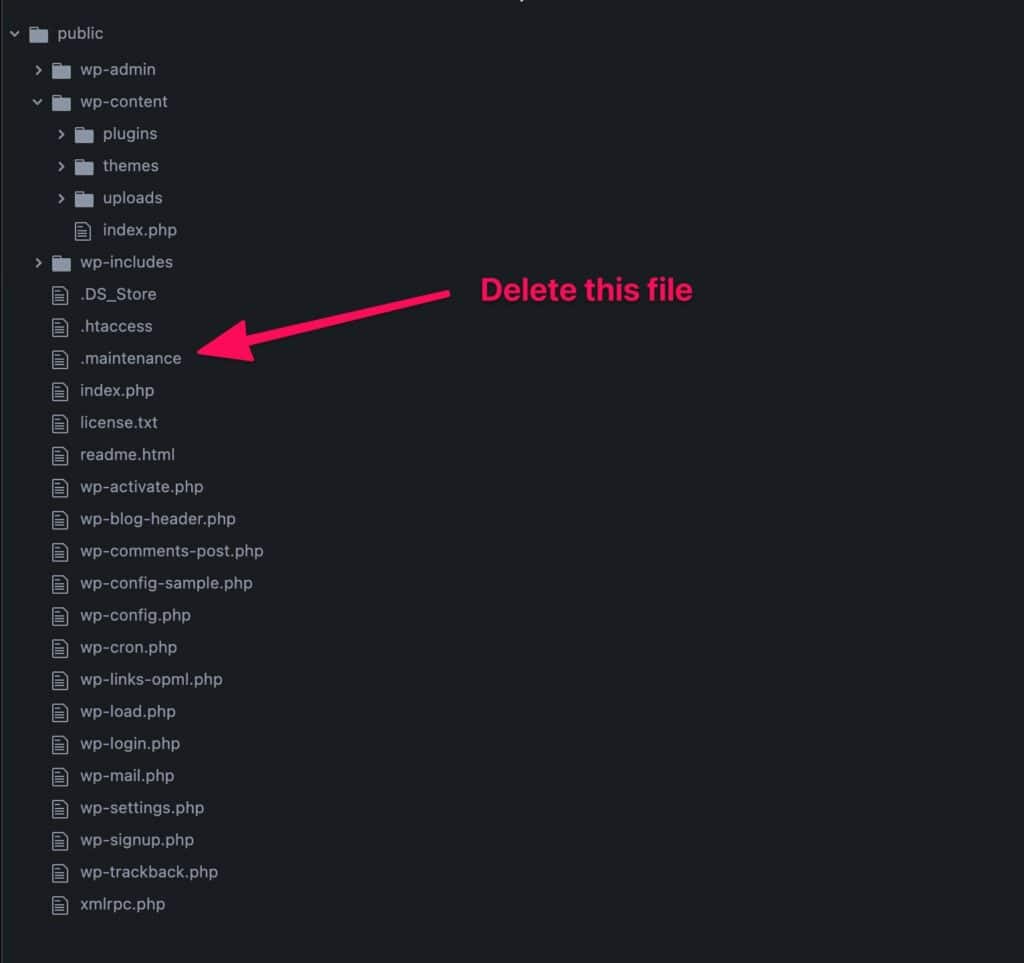
What impact will a site in maintenance mode have on my marketing?
Driving traffic to a website in maintenance mode is a waste of ad budget and bad for user experience. Before taking your website offline, ensure that all involved parties have enough time to adjust their marketing messaging and tactics accordingly.
Your marketing team will potentially need to:
- Coordinate any marketing activities and campaigns around the proposed web maintenance dates.
- Pause any ads that redirect customers to your website to save on budget.
- Set up alternative customer communication channels to attend to customers’ support needs and queries. (Social media is an excellent platform for engaging online users while a website is temporarily down.)
- Help customize the messaging on the maintenance mode page and other marketing channels to set expectations around when the site is back online, and share alternative contact details that can be used to reach you for assistance.
- Ensure the 503 status is being correctly passed on to Google.
How do I set up WordPress Maintenance mode in WordPress?
Start by choosing a suitable plugin for your maintenance mode landing page. Once installed, you can customize existing templates to build a landing page using your brand style guide.
The following are two maintenance mode plugins that work well for WordPress.
1. SeedProd
The SeedProd plugin has over 4,000 five-star ratings and one million active installations. The plugin is compatible with any WordPress theme and can help create highly-converting landing pages, maintenance mode pages, 404 pages, a Coming Soon page (for new site launches), and more.
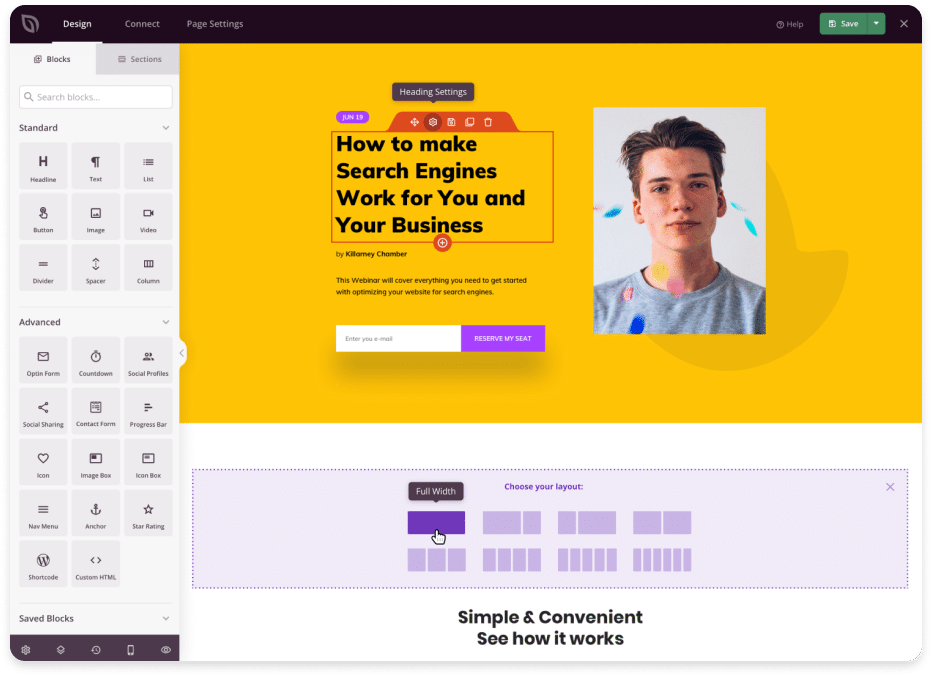
The plugin is easily installed via the WordPress dashboard. Click on your Plugins icon on your dashboard, and then on “Add New.” In the search tab, type in “Coming Soon,” Click on “Install Now,” and follow the prompts to install the plugin.
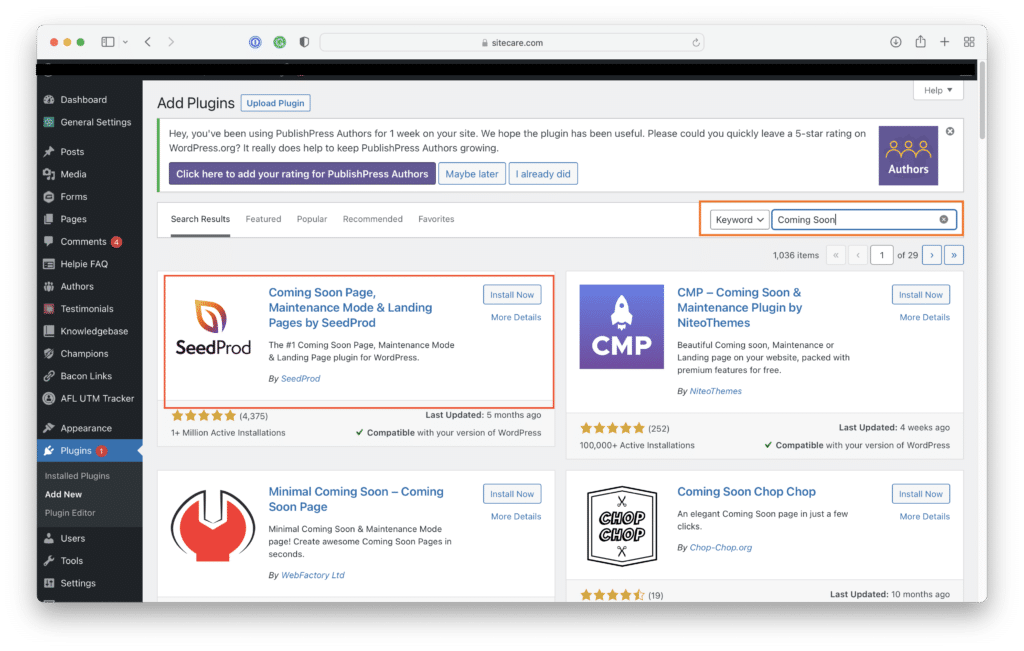
Follow similar steps as above for finding and installing the WP Maintenance Mode plugin from your WordPress Dashboard.
2. WP Maintenance Mode
While less popular than SeedProd, with only 200+ five-star ratings and 800 000 active installations, the WP Maintenance Mode plugin is easy to activate and use.
Templates are fully customizable for building out branded maintenance mode pages. Features include a countdown timer to let visitors know when your site will be accessible again and a subscription form for collecting visitors’ email addresses to notify them about the site’s availability.
You can also add a contact form for users to contact you directly if needing your assistance while the site is offline.
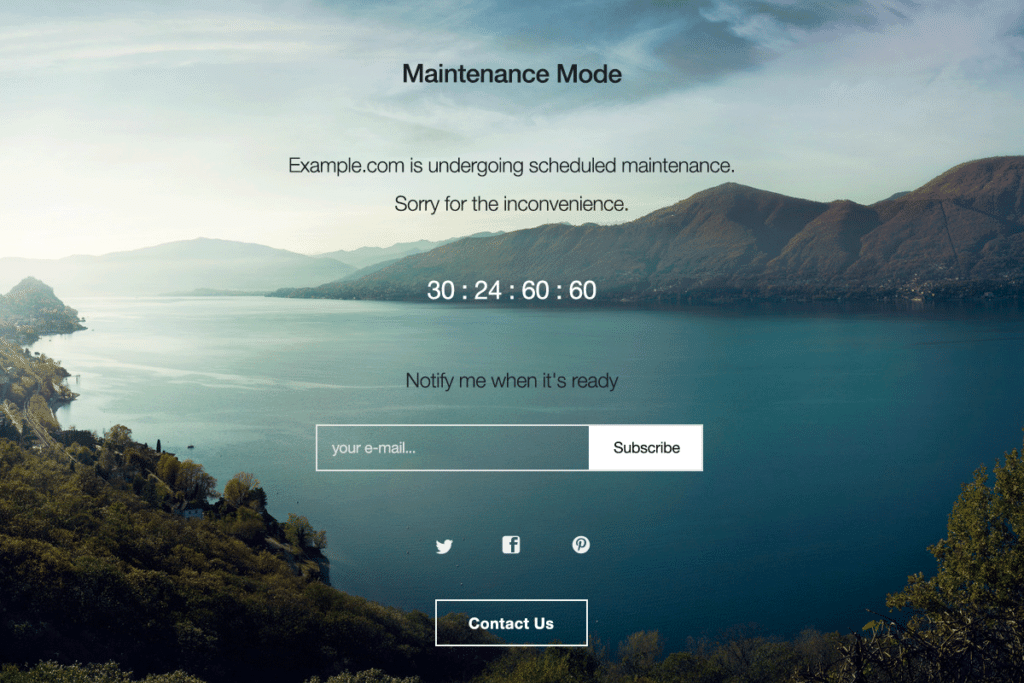
Follow similar steps as above for finding and installing the WP Maintenance Mode plugin from your WordPress Dashboard.
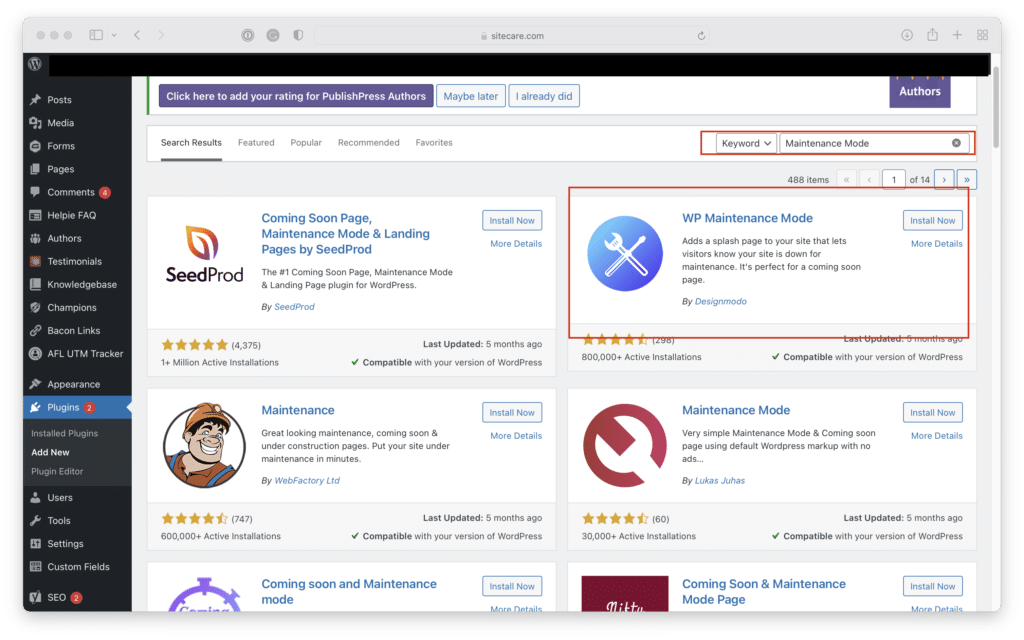
Use our five-point checklist as a guide if you need help deciding which WordPress plugin to select and install.
What Should My Maintenance Mode Page Say?
Your maintenance mode page needs to keep potential customers in the loop and ensure they can access your products and services even if your website is down for maintenance.
Use the page to communicate the next steps visitors can take to reach you and by when they can expect your site to be back online.
Include a clear call-to-action (CTA), inviting potential customers to schedule a call, request a quote, or sign up for an email notification to let them know your site is accessible again. You can also include a CTA that redirects them to your social media channels for ongoing communication and engagement until your site is back up and running again.
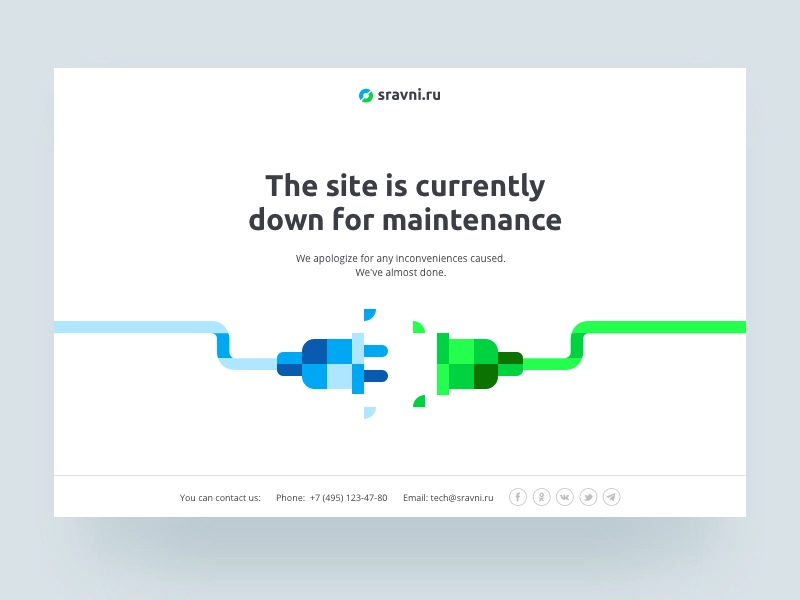
WordPress Maintenance Mode is a handy tool for ensuring you don’t miss a marketing beat if your site ever has to be taken offline for major upgrades or changes.
If you have any other questions about WordPress maintenance or development, feel free to reach out to SiteCare for support. We are more than happy to assist.